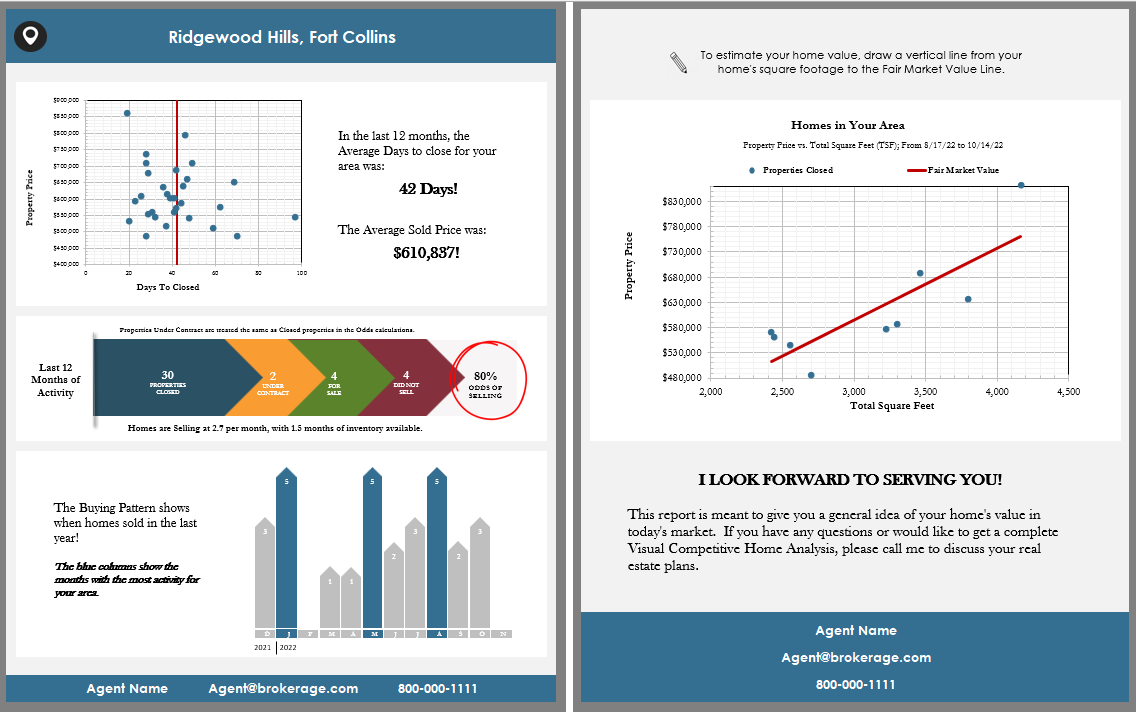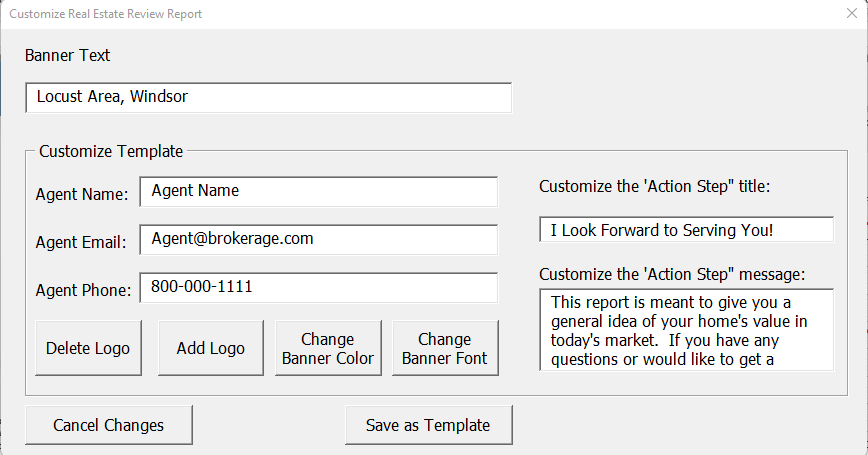If you'd like to see the properties used to create the initial scattergram located in the
Real Estate Review,
you can select the
Pricing button.
Selecting that button will take you to the
MLS Data Form page.
The properties that are on the scattergram are identified as "selected" by the checked
box under the
Add Properties to Scattergram column.
The scattergram created for the Real Estate Review will be available in the
pricing section as well (under the "prcgram" folder).

 To see how
to create a Real Estate Review select this link.
To see how
to create a Real Estate Review select this link.