Exporting
Data from TX,
San Antonio - SABOR - ConnectMLS
Yes, we do support
the San Antonio SABOR MLS.
Before you can export data, you must first setup the Export format. This is a one time action that you will need to do. The format must be setup as shown in this section for the Focus 1st application to understand the format. Once you are in a Search Result screen, under the “Reports” menu, under the “Miscellaneous Reports” section, select the “Custom Report” option.
Once you’ve pressed the “Custom Report” option you will see a dialog box.
On that dialog box, press the “Add New Report” button to setup the Export Format needed. Name the new report “Focus 1st”.
Then you will need to define the fields to be in the new report. To define the fields, select a field from the left table (shown as “Available Fields” and press the “Right Arrow” key. You will see the item move to the table on the right.
Do this for each of the options as shown below.
Note: Be sure that you create the custom report with all of the items shown below.
Area
Bedrooms
City
Closing Date
Days on Market
Expiration Date
List Price
Listing Date
MLS#
Off Market Date
Price
Sold Price
Square Feet
Status Date
Status*
Street Dir.
Street Name
Street Number
Style
Subdivision (Legal Name)
Total Baths
Type
Year Built
Once you have completed the task above, save the results by pressing the “Save” button. You are now ready to do your MLS search and export results.
SABOR
In selecting data from SABOR, make your normal selection choices by selecting other options that you would normally select in doing a CMA. As mentioned earlier, looking at activity in specific subdivisions is a good starting point.
In addition, be sure that all the status options are selected. Seleting all statuses will make sure that all the data that is needed to create the appropriate graphs is collected.
You will also want to select data from the previous two year so that you will be able to see potential real estate patterns.
Once you’ve selected the search criteria, and have the search results, you are ready to download the results. To download the results, select the “Export Listings” button. The “Export Listings” button is located in the MLS menu at the top of the window. When you move your mouse over the button, a message stating
“Export Listings to a File – Text, Excel or Pocket Real Estate”
will pop up temporarily. Select this button to download your results.
When you select the Export Listing button, the “Export Listings” dialog box is shown. Be sure that “All fields in this report:” is selected, and using the down arrow, select the “Focus1st” option, then push the “Next” button.
You will then be asked to select the "File Format". Use the "Tab-delimited text" format and select the “Continue” button.
The download will now start. Once the download starts, you will be asked if you want to save the file. Select the save option and then choose a file name.
Be sure to remember where you save your file. This is the exported file that will be used to create your graphs.
You will see dialog boxes similar to what you see below.
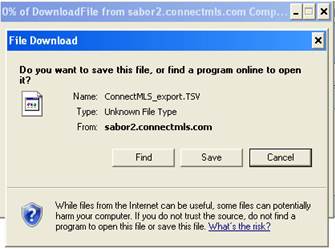
Once you have saved your exported file, you are ready to run the Focus 1st application.
When you run the application you will need to point to the exported data file, so make sure that you’ve placed the file in an easy to find place.
For instructions on how to run the Visual Pricing System, please see the tutorial located at http://www.focus1st.com.