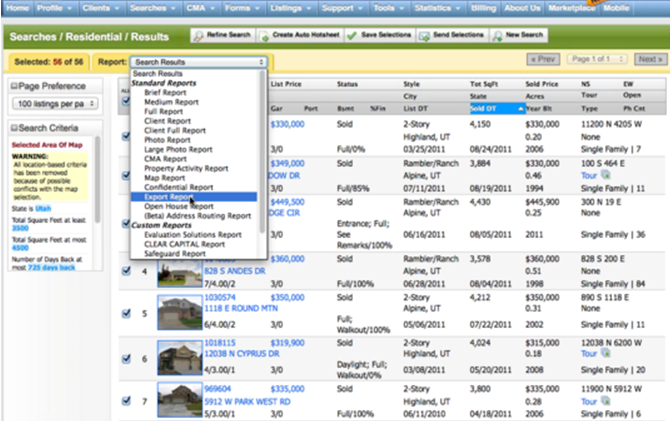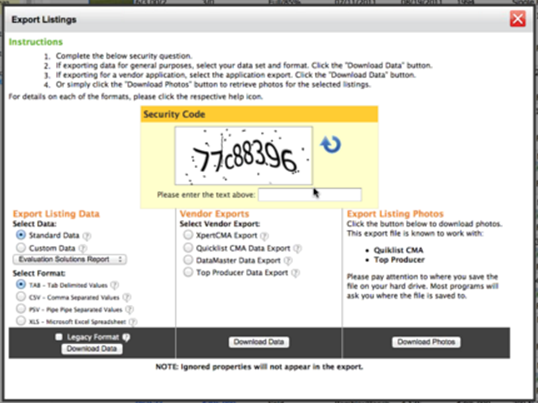HOW TO EXPORT DATA FROM YOUR MLS
WASATCH - Salt Lake City
STEPS TO EXPORT DATA FROM YOUR MLS
1. Create your MLS search
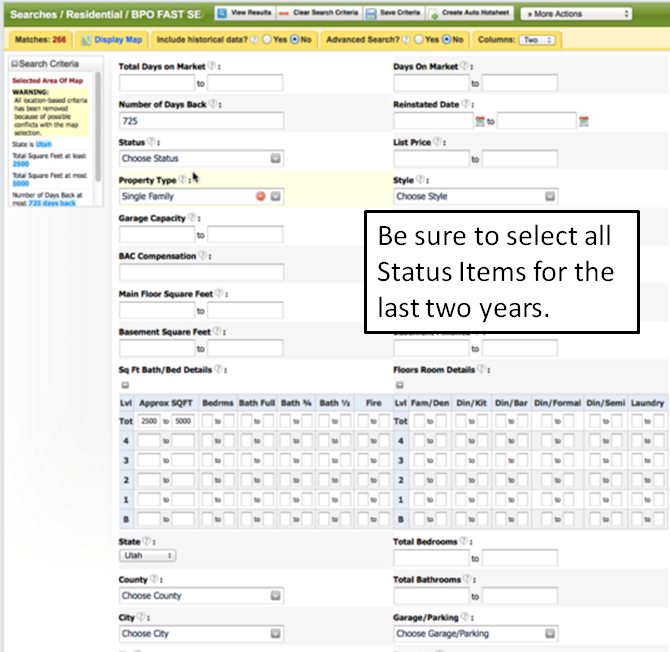
In selecting data, make sure that ALL status options are selected.
Selecting all status activity will ensure that all the data needed to create the graphs is collected.
Additionally, you will need to select the "Closed", "Withdrawn", and "Expired" dates to be two years
back.
When searching for all status activity for the last two years,
your search results should be in the 50 to 100 comparable properties range (this is a rough guideline).
If you have slightly less than 50 that works, or a little above 100 is fine as well.
You should also make your normal selection choice by selecting other options that you would normally select
in doing a CMA.
For example, options you would normally use when doing a CMA,
this could include a map search (using a polygon), subdivision or neighborhood,
city, zip code, lot size (<.5 acre, 1-5 acres, etc. ), on water. Looking at activity in specific
subdivisions is also good starting point. For your initial search you want to focus on location
(location, location) and add in unique features (only if necesssary). To view a short tutorial on how to
do an effective search to use in your Focus 1st Pricing, select
this link.
Once you've selected the search criteria, press the VIEW RESULTS button
to see the results.
That button is located at the top middle left of the screen (a little hard to find the first time).
When searching for all status activity for the last two years, your search results should be in the 50 to 100 comparable properties range (this is a rough guideline). If you have slightly less than 50 that works, or a little above 100 is fine as well.
2. Export your results