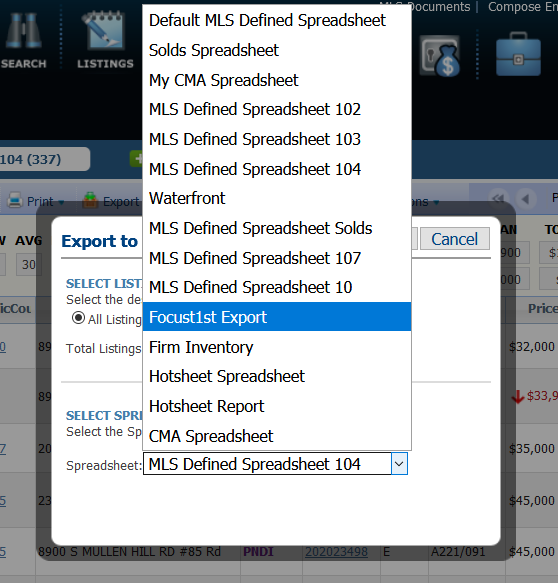HOW TO EXPORT DATA FROM YOUR MLS
- Paragon
3 STEPS TO SETUP YOUR EXPORT FORMAT
1. Create your MLS search
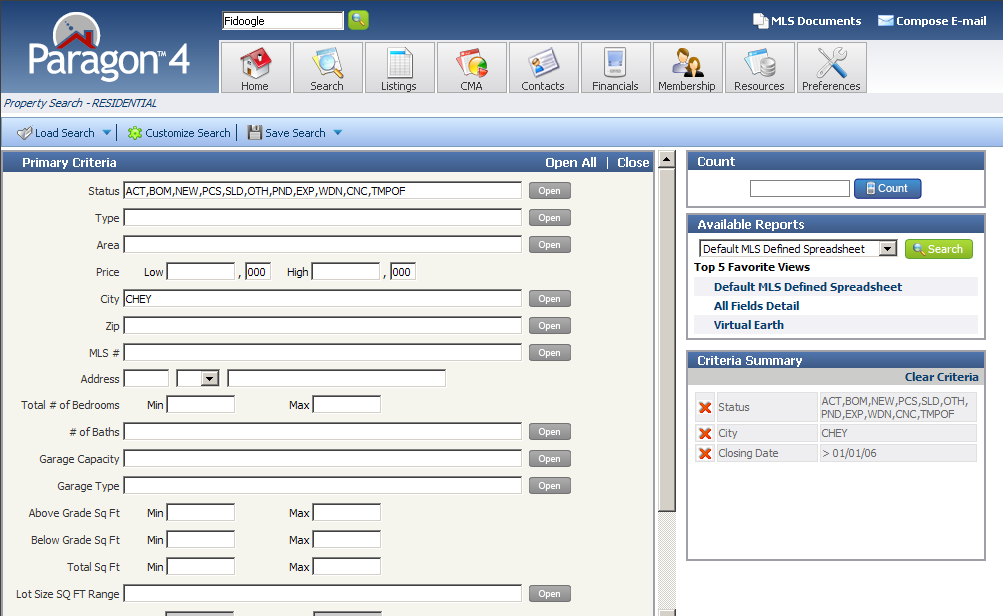
In selecting data, make sure that ALL status options are selected.
Selecting all status activity will ensure that all the data needed to create the graphs is collected.
Additionally, you will need to select the "Status Date" or "List Date" to be 24 months back. If you do not see the
status or list date options, click the customize button to add one of them. Then save as your default for your search page.
When searching for all status activity for the last 24 months,
your search results should be in the 50 to 100 comparable properties range (this is a rough guideline).
If you have slightly less than 50 that works, or a little above 100 is fine as well.
You should also make your normal selection choice by selecting other options that you would normally select in doing a CMA.
For example, options you would normally use when doing a CMA,
could include a map search (using a polygon), subdivision or neighborhood,
city, zip code, lot size (<.5 acre, 1-5 acres, etc. ), on water. Looking at activity in specific
subdivisions is also good starting point. For your initial search you want to focus on location
(location, location) and add in unique features (only if necesssary).
To view a short tutorial on how to do an effective search to use in your Focus 1st Pricing, select this link.
Once you've selected the search criteria, press the SEARCH button
to see the results as shown below.
***Before you can export data, you must first setup the Export format.
This is a ONE-TIME action that you will need to do.
The format must be setup as shown below for the Focus 1st software to
understand the format.
When searching for all status activity for the last 24 months, your search results should be in the 50 to 100 comparable properties range (this is a rough guideline). If you have slightly less than 50 that works, or a little above 100 is fine as well.
2. Create the Custom Export by adding the required fields.
NOTE: This is a one-time action that you will need to do.
Once you have created your export format you will not need to do this again and you can skip this section.
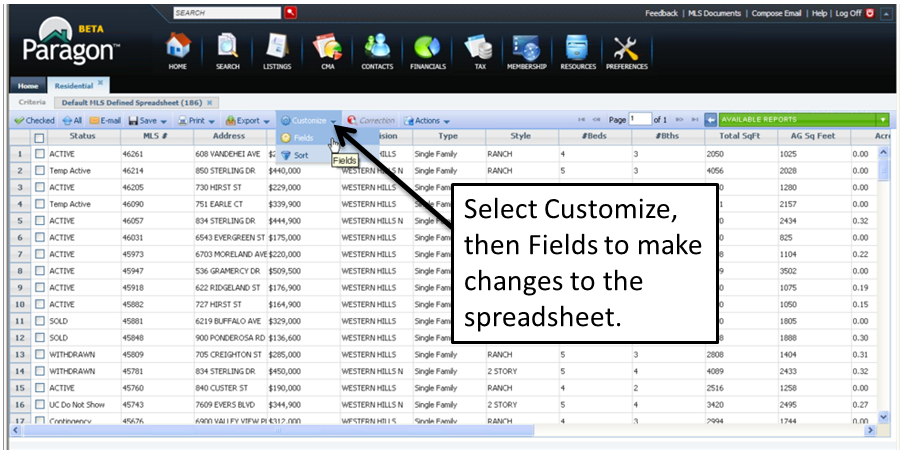
Once you are on the results screen showing your SEARCH results,
select the CUSTOMIZE button.
Then from the dropdown menu,
select the FIELDS option.
Once you've pressed the FIELDS option you will see the dialog box as
shown below.
To help identify the Custom Export,
we recommend that you rename it to "Focus1st Export".
To do that, select the text in the Name area
at the top of the dialog box, and type in "Focus1st Export".
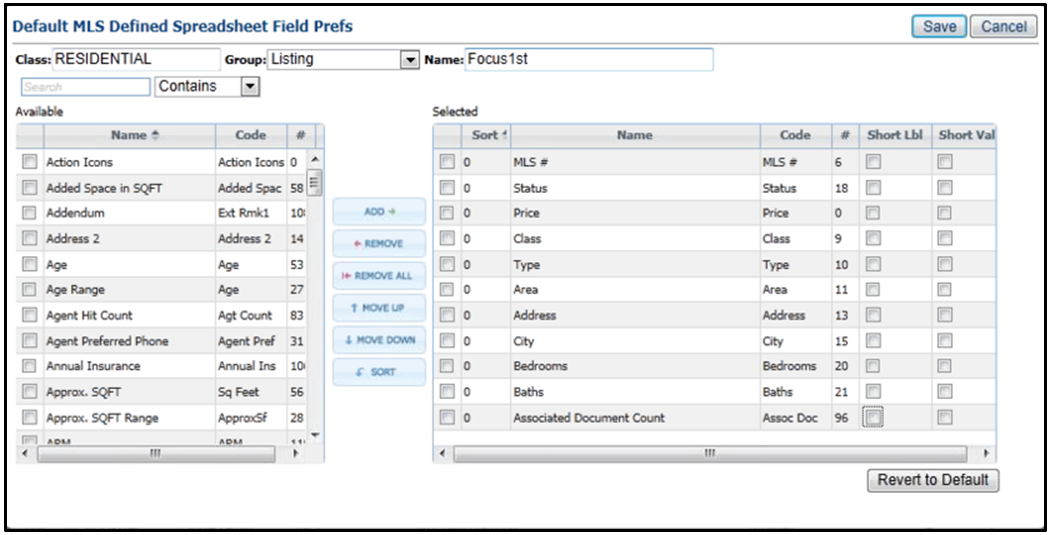
Next, start by selecting the REVERT TO DEFAULT button.
This will reset all the fields selected to a default setting.
Doing the following will ensure the Custom Export includes the required fields for the software to provide accurate results.
- Select the field names (see table below) to be selected from the AVAILABLE table (on the left).
and added it to the SELECTED table (on the right) by
pressing the ADD button.
- You will see the field selected move to the table on the right.
Do this for each of the field names shown below.
NOTE - some of the fields below may already be in the selected table on the right.
In the far right two columns in the SELECTED box,
you will see a column for Short Labels and a column for
Short Values.
Remove any checkmarks from any boxes in either column.
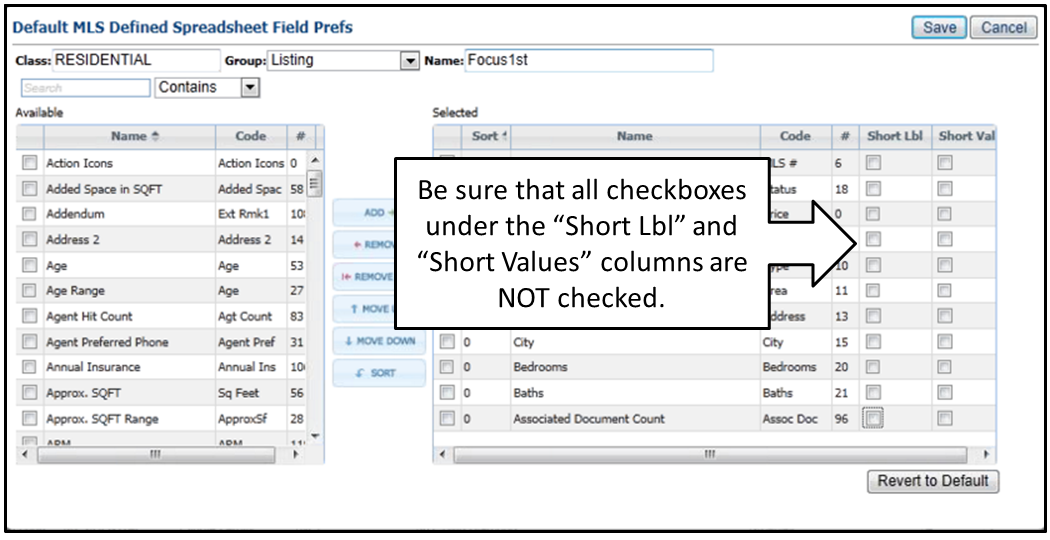
Once you have added all the fields from the table above,
save the Custom Export by pressing the SAVE button.
***This change may need to be done for a Condo an/or Land Custom Export as well.
3. Export your results
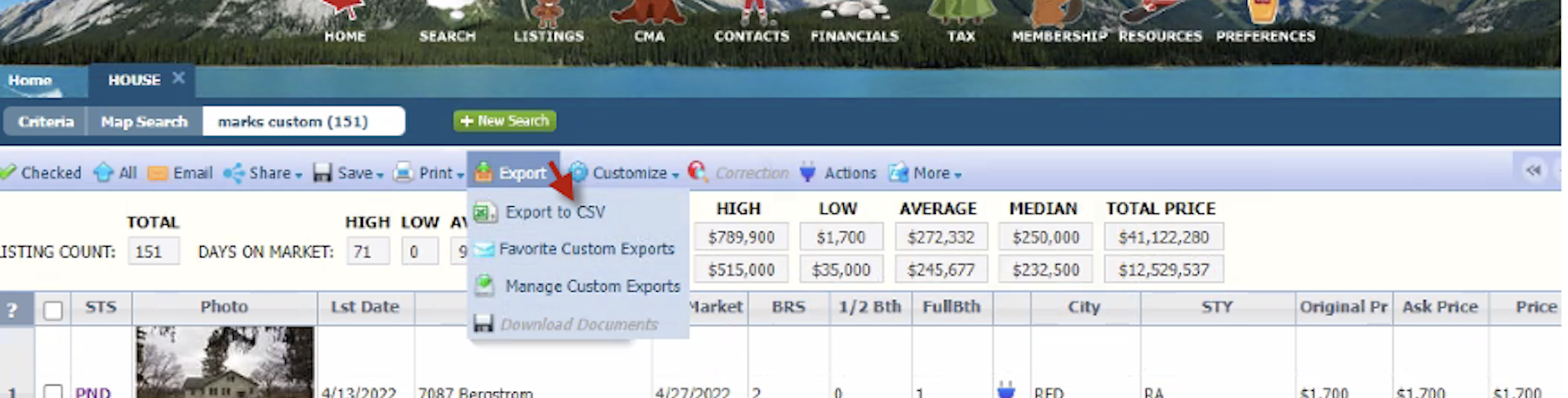
To export the results, while on your search results screen,
select the EXPORT drop down button.
Then select the EXPORT TO CSV menu item as shown above.
When you select the EXPORT TO CSV, you will see a screen
(see below) with a drop down menu.
Select the Custom Export that you named "Focus1st Export".