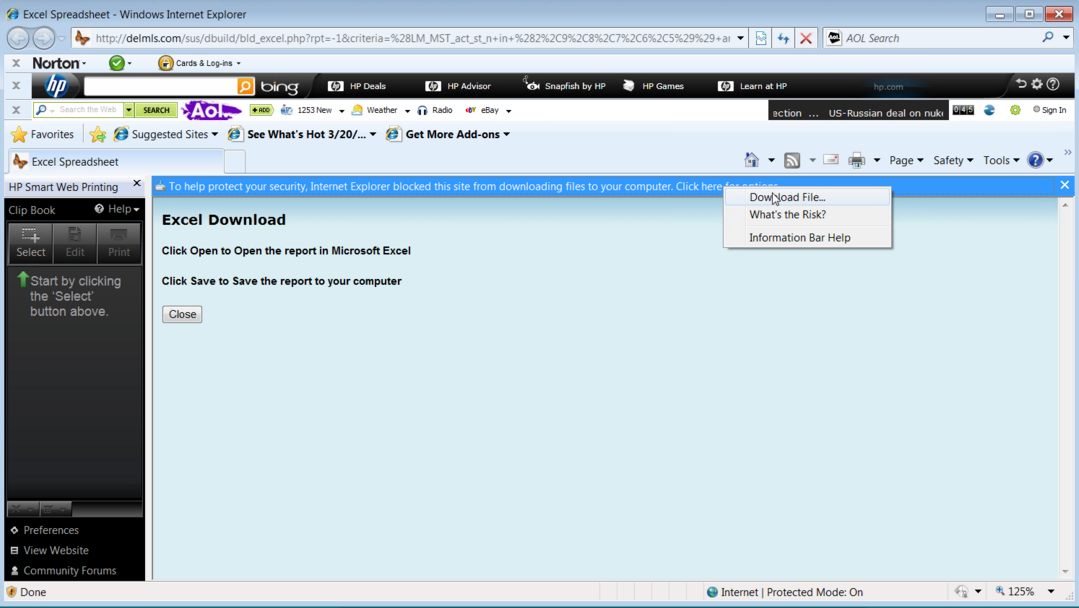HOW TO EXPORT DATA FROM YOUR MLS
- Innovia
STEPS TO EXPORT DATA FROM YOUR MLS
1. Create the Custom Export by adding the required fields.
Before you can export data, you must first setup the Export format.
This is a one-time action that you will need to do.
Once you have created your export format you will not need to do this again and you can skip this
section.
When you create your export format, it must be setup exactly as shown in this section for the Focus 1st
application to understand the format.
Once you've logged into the Innovia system, under the SEARCH menu
select the CUSTOM DISPLAY menu item.
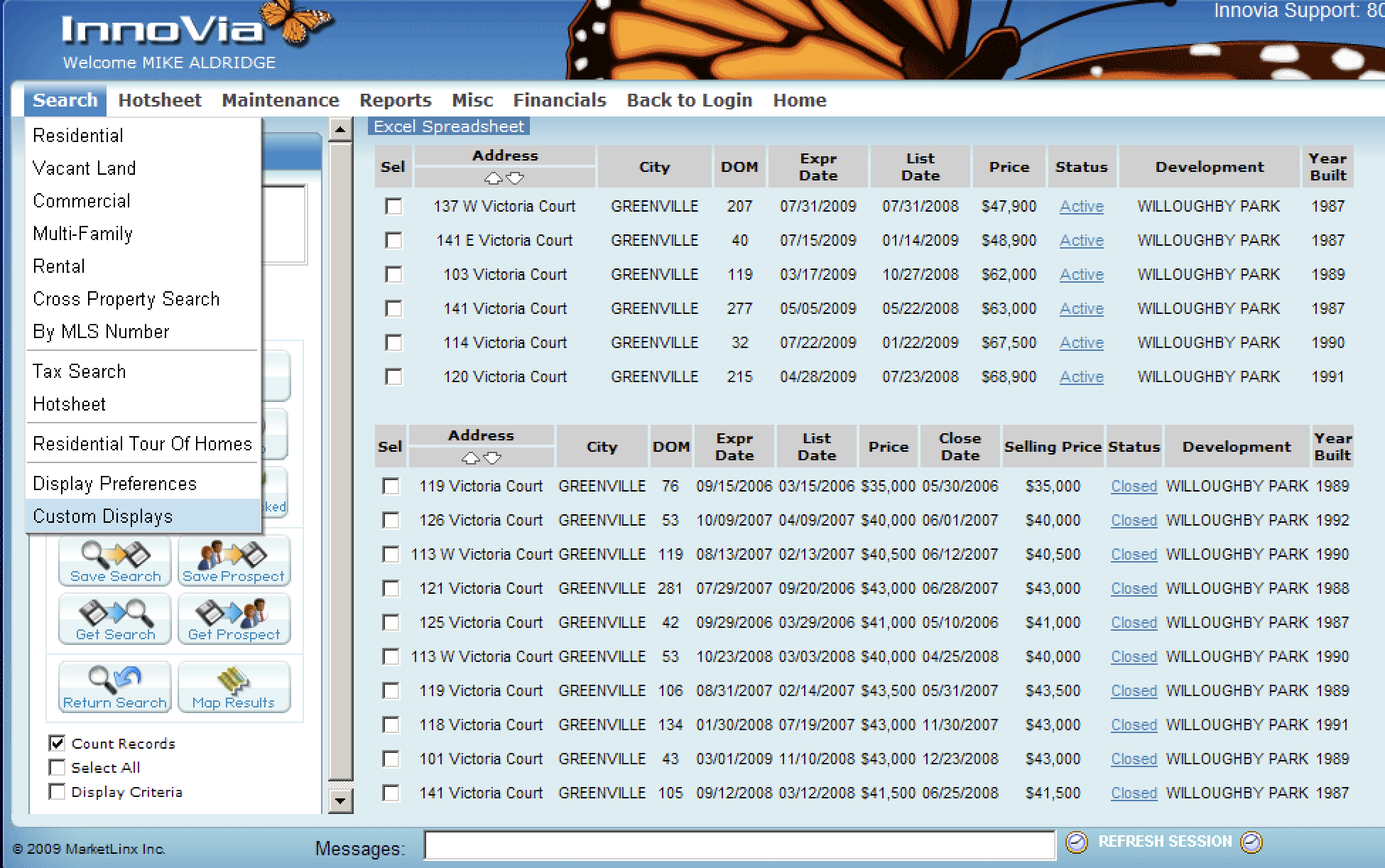
Once you've selected the CUSTOM DISPLAY option,
the CUSTOM DISPLAY MANAGER screen will be shown.
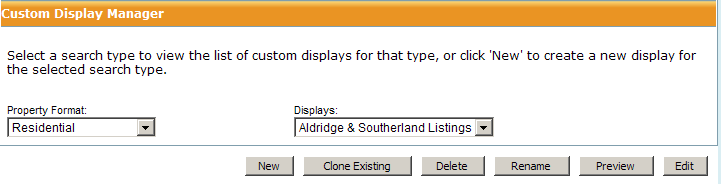
To define your new export format,
press the NEW button located at the bottom of the screen.
When you press this button, you will see the DISPLAY BUILDER - ADD NEW
DISPLAY
screen as show below.
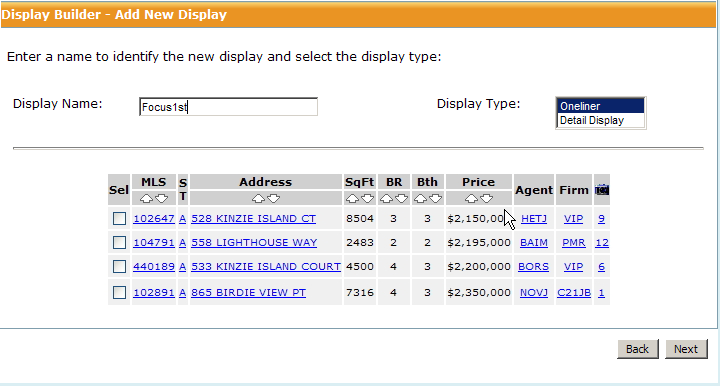
- Place the name “Focus1st" as the DISPLAY NAME as shown above.
- Make sure that "Oneliner" is the DISPLAY TYPE.
Once you've provided the DISPLAY NAME and the DISPLAY TYPE
press the NEXT button.
You will now see the DISPLAY BUILDER - FOCUS 1ST layout screen as
shown below.
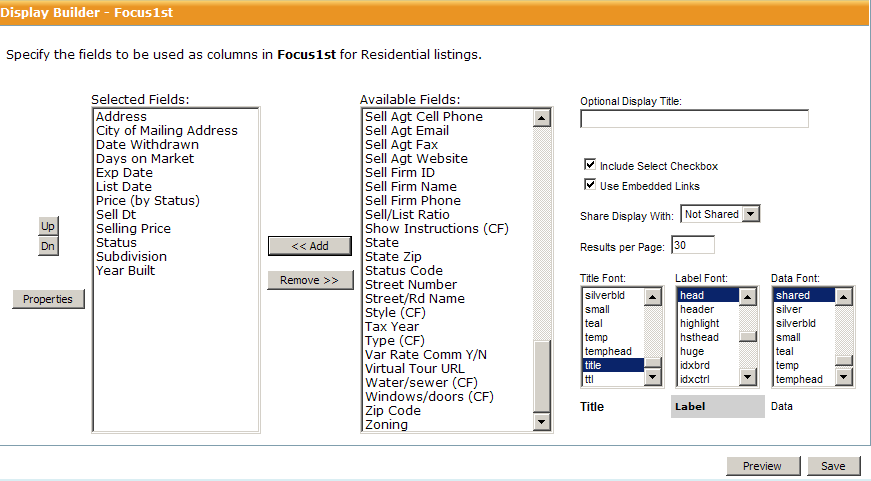
Next, you will need to define the fields for the new Export format (also referred to as Export
Definition).
Doing the following will ensure the Custom Display includes the required fields for the software to
provide accurate results.
- Select the field names (see table below) to be selected from the AVAILABLE FIELDS table (on the right),
and add it to the SELECTED FIELDS table (on the right) by
pressing the
<< ADD button.
- You will see the field selected move to the table on the left.
Do this for each of the field names shown below.
Once you have added all the fields from the table above,
save the Custom Export by pressing the SAVE button
(located near the bottom of the screen).
You are now ready to do your MLS search and export your results.
2. Create your MLS search
.png)
In selecting data, make sure that ALL status options are selected.
Selecting all status activity will ensure that all the data needed to create the graphs is collected.
Additionally, you will need to select the "Closed", "Withdrawn", and "Expired" dates to be two years
back.
When searching for all status activity for the last two years,
your search results should be in the 50 to 100 comparable properties range (this is a rough guideline).
If you have slightly less than 50 that works, or a little above 100 is fine as well.
You should also make your normal selection choice by selecting other options that you would normally select
in doing a CMA.
For example, options you would normally use when doing a CMA,
could include a map search (using a polygon), subdivision or neighborhood,
city, zip code, lot size (<.5 acre, 1-5 acres, etc. ), on water. Looking at activity in specific
subdivisions is also good starting point. For your initial search you want to focus on location
(location, location) and add in unique features (only if necesssary). To view a short tutorial on how to
do an effective search to use in your Focus 1st Pricing, select
this link.
Once you've selected the search criteria,
select the Focus 1st display type,
and press the SEARCH button
to see the results as shown below.
When searching for all status activity for the last two years, your search results should be in the 50 to 100 comparable properties range (this is a rough guideline). If you have slightly less than 50 that works, or a little above 100 is fine as well.
3. Export your results
.png)
You are now ready to export your results.
To export the results, while on your search results screen,
select the EXCEL SPREADSHEET LINK.
When you select the EXCEL SPREADSHEET LINK link, you will see a screen
similiar to that shown below.