Exporting
Data from RMLS
RMLS
In selecting data from RMLS be sure to select the two options below:
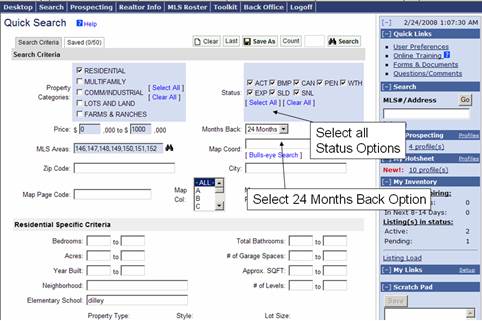
Make sure that all the status options are selected. Then select the “24 Months” option. These options will make sure that all the data that is needed to create the appropriate graphs, is collected.
You should also make your normal selection choice by selecting other options that you would normally select in doing a CMA. As mentioned earlier, looking at activity in specific subdivisions is a good starting point.
Once you’ve selected the search criteria, complete your search to obtain your search results. Once you’ve obtained your search results, use the “- Select Report –“ to select the “Export” option as shown below.
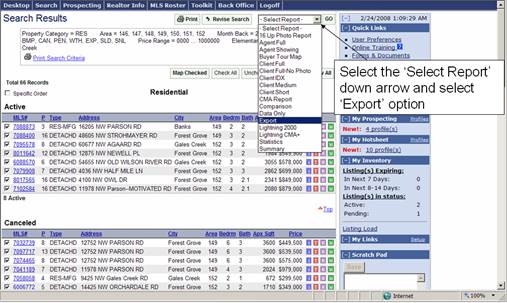
When you select the “Export’ option, you will see the “Export – Options” screen as shown below. Select the “Export Residential” option.
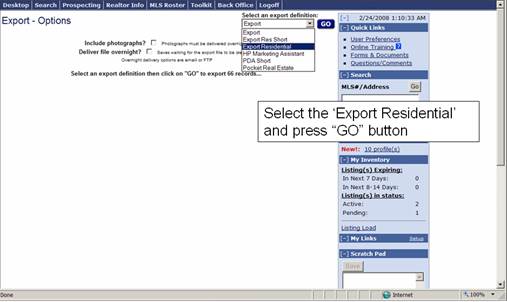
Then push the ![]() button. The “Export –
Download” screen will be shown.
button. The “Export –
Download” screen will be shown.
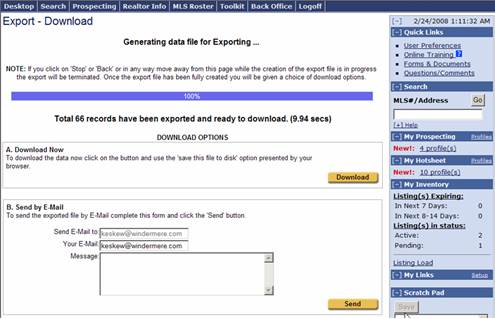
Press the ![]() button to start the download. Once the download starts, you will be
asked if you want to save the file.
Select the ‘Save’ option and then select a filename.
button to start the download. Once the download starts, you will be
asked if you want to save the file.
Select the ‘Save’ option and then select a filename.
Be sure to remember where you save your file. This is the exported file that will be used to create your graphs.
You will see dialog boxes similar to what you see below.
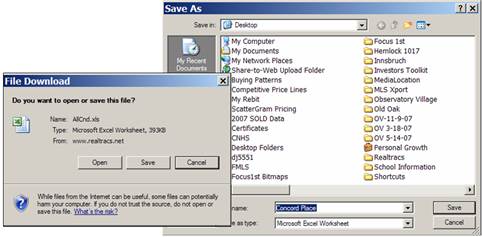
Once you have saved your exported file, you are ready to
run the application.
When you run the application you will need to point to
the exported data file, so make sure that you’ve placed the file in an
easy to find place.
For instructions on how to run the application, be sure to
see the tutorials
located at http://www.focus1st.com.