Exporting Data from NJ – Garden State MLS
Garden State MLS
In selecting data from Garden State MLS be sure to select the two options below:
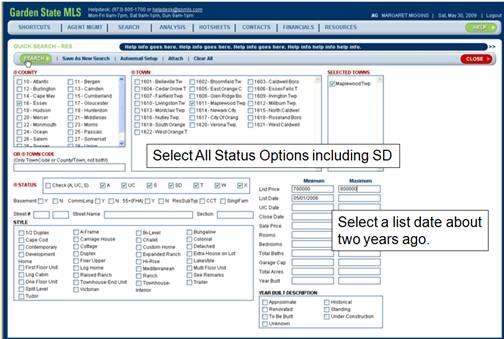
Make sure that all the status options are selected. Then place a more recent date in the “Listing Date” entry field. The data “01/01/2006” is a good date for 2008 (since only the last two years are used. These options will make sure that all the data that is needed to create the appropriate graphs, is collected.
You should also make your normal selection choice by selecting other options that you would normally select in doing a CMA. As mentioned earlier, looking at activity in specific subdivisions or neighborhoods is a good starting point.
Once you’ve selected the search criteria, you may download your results.
You may also decide to view your search results first of you’d like.
To download your results, first seletct the entries you want
to download, then press the ![]() button, as shown in the screen below.
button, as shown in the screen below.
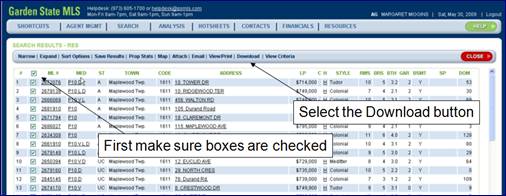
Once you press the ![]() button, you will see the download screen
as shown below.
button, you will see the download screen
as shown below.
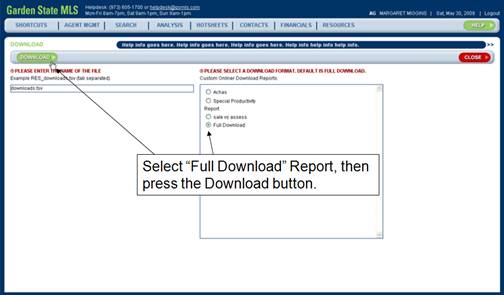
Select the “Full Download” download format and press the “Download” button. Once the download starts, you will be asked if you want to save the file. Select the ‘Save’ option and then select a filename. Choose a filename that represent the data you’ve collected.
Be sure to remember where you save your file. This is the exported file that will be used to create your graphs.
You will see dialog boxes similar to what you see below.
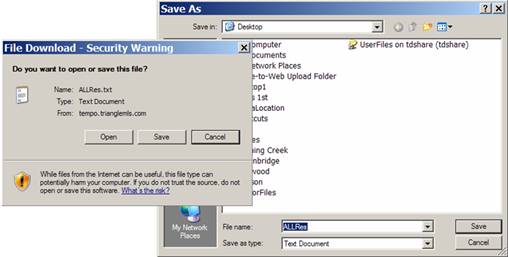
Once you have saved your exported file, you are ready to run the Neighborhood Buying Patterns application. When you run the application you will need to point to the exported data file, so make sure that you’ve placed the file in an easy to find place.
For instructions on how to run the Neighborhood Buying Pattern application, be sure to see the Neighborhood Buying Pattern manual (installed on your desktop when you installed the application).