Exporting
Data from MA,
MLS PIN
MLS PIN
In selecting data from MLS PIN be sure to select the two options below:
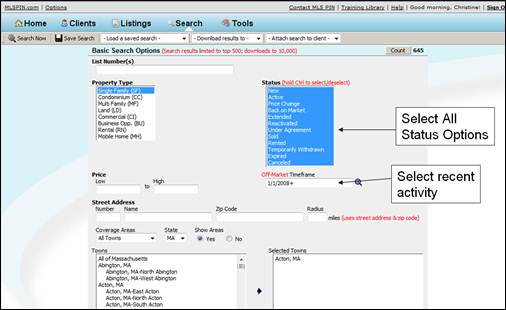
Make sure that all the status options are selected. Then place a more recent data in the “Sold Date” entry field. The data “01/01/2008” is a good date for 2010 (since only the last two years are used). These options will make sure that all the data that is needed to create the appropriate graphs, is collected.
You should also make your normal selection choice by selecting other options that you would normally select in doing a CMA. As mentioned earlier, looking at activity in specific subdivisions or neighborhoods is a good starting point.
Once you’ve selected the search criteria, you may download your results.
You may also decide to view your search results first of you’d like. If you do view your search results first, be aware there may be a limit on the number that are shown (500 entries) and that you may not see all the entries.
To download your results press the down arrow button, located next to the "- Download results to - " and select the "Lighting CMA" option as shown below.
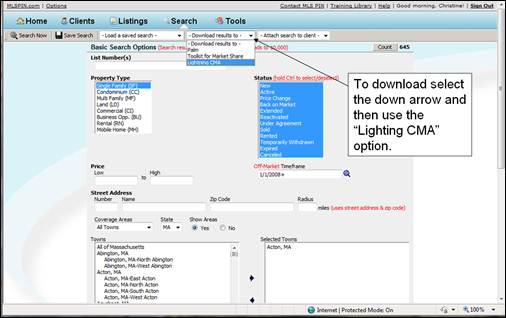
Once you press the "Lighting CMA" option button, you will see the download dialog box as shown below.
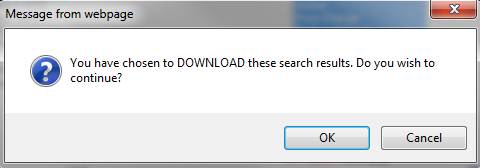
Select the “All Fields” download format and
press the ![]() button. Once the download starts, you will be
asked if you want to save the file.
Select the ‘Save’ option and then select a filename.
button. Once the download starts, you will be
asked if you want to save the file.
Select the ‘Save’ option and then select a filename.
Be sure to remember where you save your file. This is the exported file that will be used to create your graphs.
You will see dialog boxes similar to what you see below.
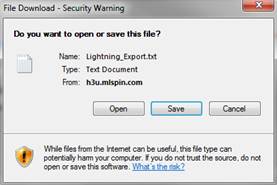
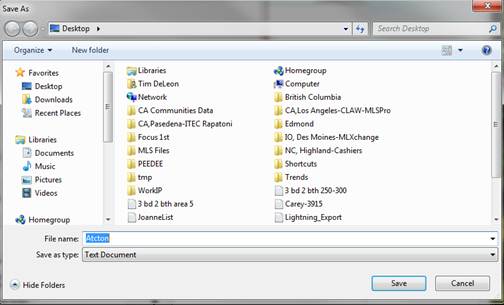
Once you have saved your exported file, you are ready to run the application. When you run the application you will need to point to the exported data file, so make sure that you’ve placed the file in an easy to find place.
For instructions on how to run the Visual Pricing application, be sure to see the Tutorial section located at http://www.focus1st.com .