Exporting
Data from GA,
GAMLS
GAMLS
In selecting data from GAMLS be sure to select the options below:
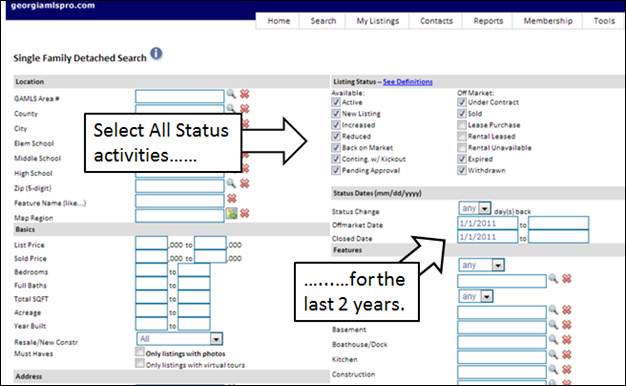
On the “Listing Status” option select all the Status Options (The lease/rental status items are not used). Additionally, place the starting date of 1/1/2011 in the “Off Market Date” and “Closed Date” Dates. These options will make sure that data needed to create the appropriate graphs, is collected and yet limits the export file size.
You should also make your normal selection choices by selecting other options that you would normally select in doing a CMA.
Once you’ve selected the data, you are ready to
export the results. To export the
results, select the ![]() option as shown.
option as shown.
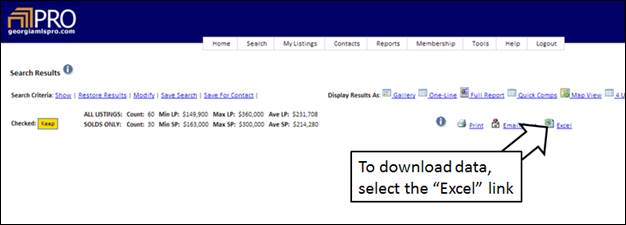
Once you’ve selected the ‘Excel’ link option you will see the “Select Excel File Outputs” Dialog box shown below.
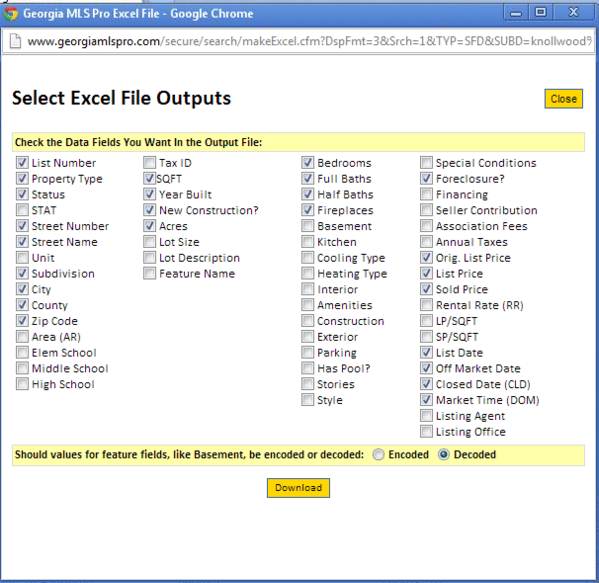
Be sure to include all the data fields that area listed below, then select the “download” button and save the file.
· List Number
· Property Type
· Status
· Street Number
· Subdivision
· City
· County
· Zip Code
· SQFT
· Year Built
· New Construction
· Acres
· Bedrooms
· Full Baths
· Half Baths
· Orig. List Date
· List Price
· Sold Price
· List Date
· Off Market Date
· Closed Date (CLD)
·
Market Time (DOM)
Make sure the “Save File” option is selected
and then press the ![]() button and save the file. Your file will be saved to the
disk.
button and save the file. Your file will be saved to the
disk.
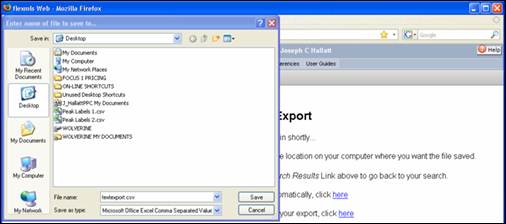
Be sure to remember where you save your file. This is the exported file that will be used to create your graphs.
Once you have your exported file, you are ready to run the Focus 1st application. When you run the application you will need to point to the exported data file, so make sure that you’ve placed the file in an easy to find place. For instructions on how to run the Focus1st application be sure to see the tuturial on line at www.focus1st.com .