Exporting Data from – FLEXMLS
FLEXMLS
In selecting data from FLEXMLS be sure to select the options below, also, watch this short tutorial: https://youtu.be/zCIrTpmqr6U
Click Quick Search button:
On the “Status” option select all the Status Options. Additionally, place the starting date back two years in the “Sold”, “Withdrawn”, and “Expiration” Dates. These options will make sure that data needed to create the appropriate graphs, is collected.
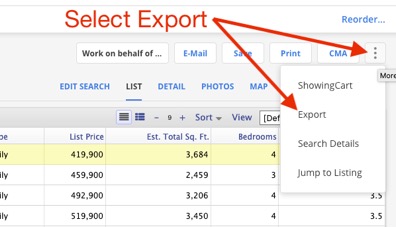
Select a subdivision or do a map search of a neighborhood.
You should also make your normal selection choices by selecting other options that you would normally select in doing a CMA. Press the “List” link to see the results of your search.
You are ready to export the results. To export the results, select the “Export” link as shown below.
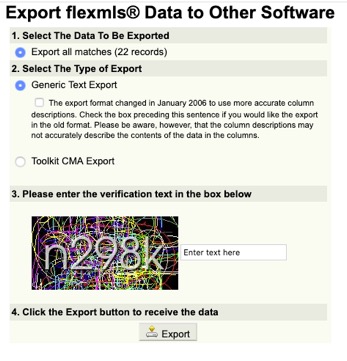
Once you’ve selected the ‘Export’ option you will see the Export Dialog box shown below.
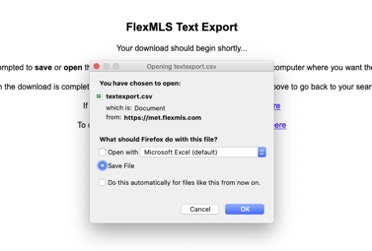
On the “2” selection make sure the “Generic Text Export” option is selected. Then on “3”, enter the verification text in the box and then “4”, press the “Export” button. You will see the “FlexMLS Text Export” screen or Export File may go directly to your downloads folder.
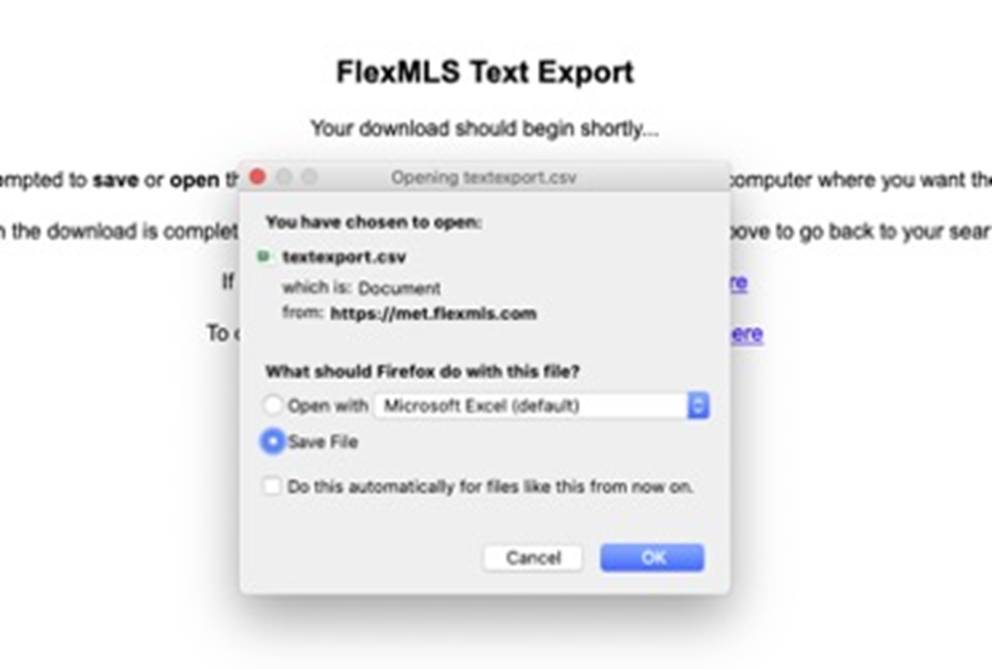
Press the Save or OK button and save the file. Your data will now be saved in the file location and under the filename you’ve chosen.
Be sure to remember where you save your file. This is the exported file that will be used to create your graphs.
Once you have saved your exported file, you are ready to run the Visual Pricing System.
When you run the application you will need to find the exported data file, so be aware of where the file has been placed. It may make sense to move the file to a location that is easier to access.
For instructions on how to run the application, watch this short tutorial: https://youtu.be/RZDTnOrEN3g