Exporting
Data from FL,
South East - MLXchange
Using the Column
Manager to setup the Export Format
Before you can export data, you must first setup the Export format. This is a one time action that you will need to do. The format must be setup exactly as shown in this section for the Focus 1st application to understand the format.
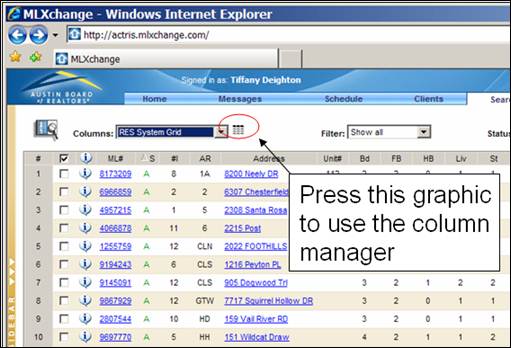
Press the Column Manager graphic ![]() (as show above) to access the Column
Manager. Once you’ve pressed
the graphic you will see a dialog box as shown below.
(as show above) to access the Column
Manager. Once you’ve pressed
the graphic you will see a dialog box as shown below.
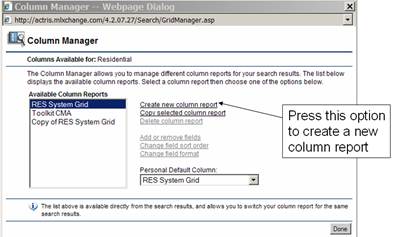
Press the “Create new column report” to setup the Export Format needed. When you press this link, you will see a screen as shown below.
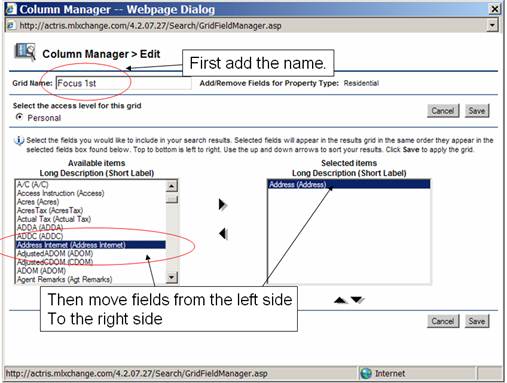
First place the name “Focus 1st” as
the “Grid Name as shown above.
Then you will need to define the fields to be in the new Grid (also
referred to as Column Report). To
define the fields, select a field from the left table (shown as
“Available Items” and press the ![]() key.
You will see the item move to the table on the right.
key.
You will see the item move to the table on the right.
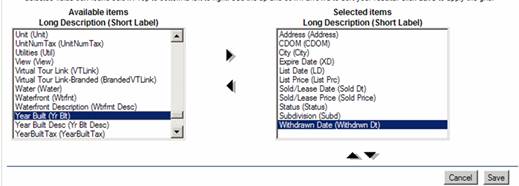
Do this for each of the options as shown in the graphic above.
Note: Be sure that you create the column with all of the items shown below:
#Beds (#BEDS)
#Fbaths (#FB)
Address (ADDRESS)
City Name (CITY)
Closing Date (CD)
Days on Market (DOM)
Design Description (DESGN DESC)
Expiration Date (XD)
List Date (LD)
List Price (LP$))
ML# (ML#)
Property Type (PROP TYPE)
Sale Price (SP$)
SqFt Liv Area (LA)
Status (STATUS)
Status Change Date (STATUS CHNG)
Subdivision Name (SN)
Year Built (YR)
Once you have completed the task above, save the results
by pressing the ![]() button. You are now ready to do your MLS search
and export results.
button. You are now ready to do your MLS search
and export results.
MLXchange
In selecting data from MLXchange, be sure to select the option below:
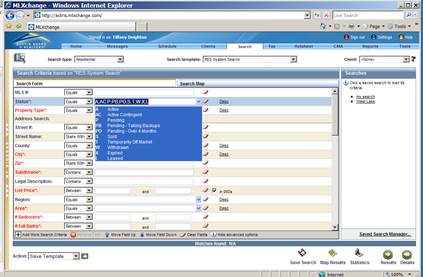
Make sure that all the status options are selected. This option will make sure that all the data that is needed to create the appropriate graphs, is collected.
You should also make your normal selection choice by selecting other options that you would normally select in doing a CMA. As mentioned earlier, looking at activity in specific subdivisions is a good starting point.
Once you’ve selected the search criteria, press the ![]() button to see the results as shown
below. Now you are ready to
download the results. To download
the results, select the
button to see the results as shown
below. Now you are ready to
download the results. To download
the results, select the ![]() button (Next to the “Export
Data” as shown below.
button (Next to the “Export
Data” as shown below.
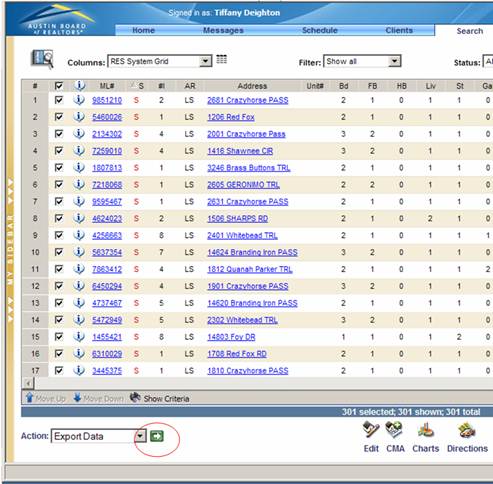
When you select the download button, the dialog shown
below is displayed. Select the
“All Records” option and the “Comma Delimited” Data
Export format. Then push the ![]() button.
button.
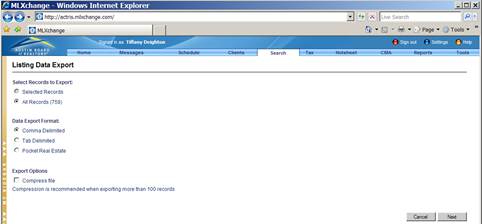
Next you will see the screen shown below. Select the “Focus 1st”
Export Grid Format (by using the drop down box) and check the “Include
Column Headers” as shown below.
Then press the ![]() button.
button.
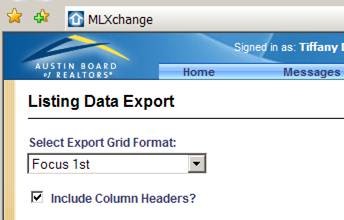
The download will now start. Once the download starts, you will be asked if you want to save the file. Select the save option and then choose a file name.
Be sure to remember where you save your file. This is the exported file that will be used to create your graphs.
You will see dialog boxes similar to what you see below.
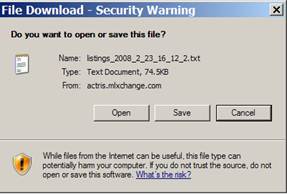
Once you have saved your exported file, you are ready to run the Neighborhood Buying Patterns application.
When you run the application you will need to point to the exported data file, so make sure that you’ve placed the file in an easy to find place.
For instructions on how to run the application, be sure to see http://www.focus1st.com and take a look at the tutorial section.